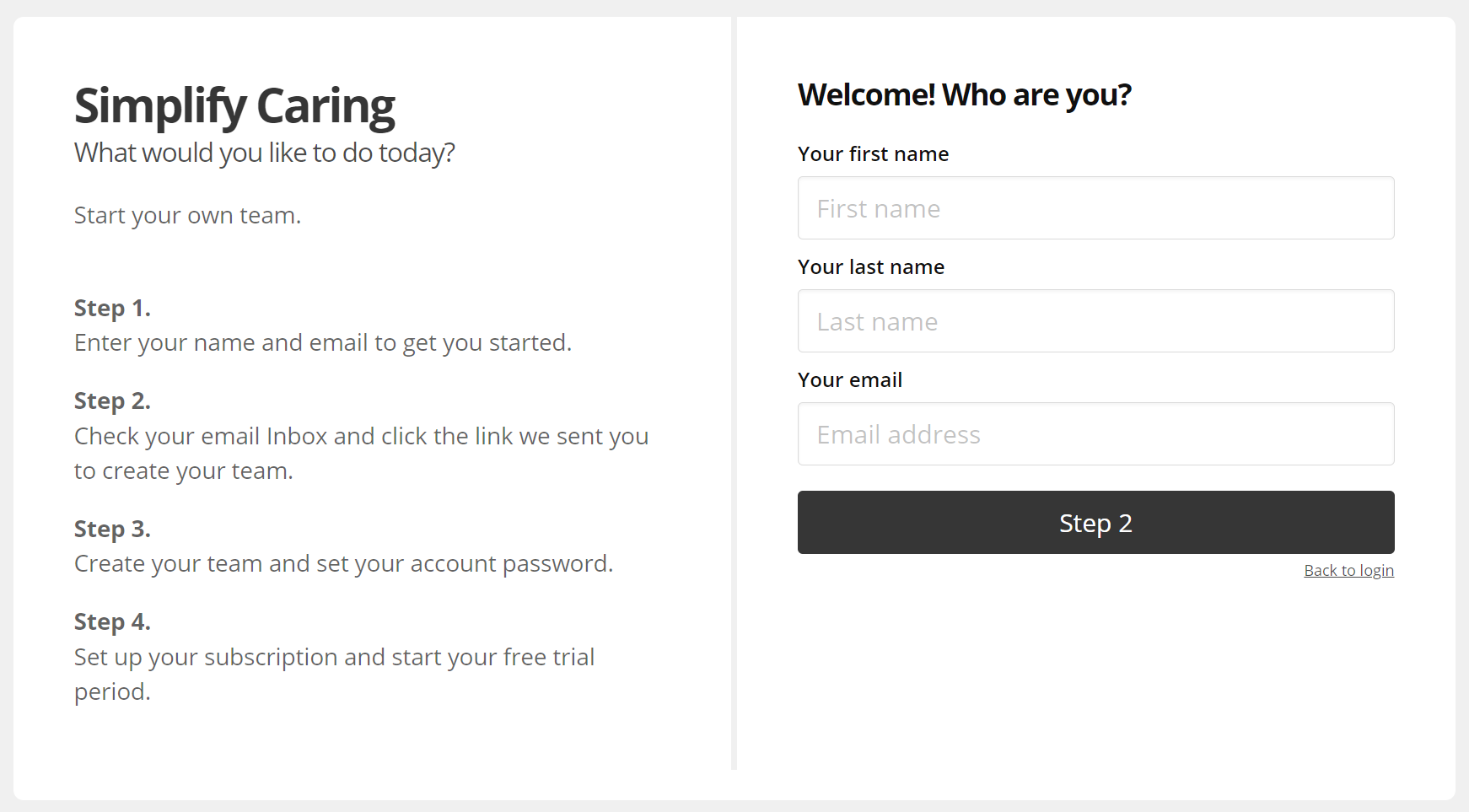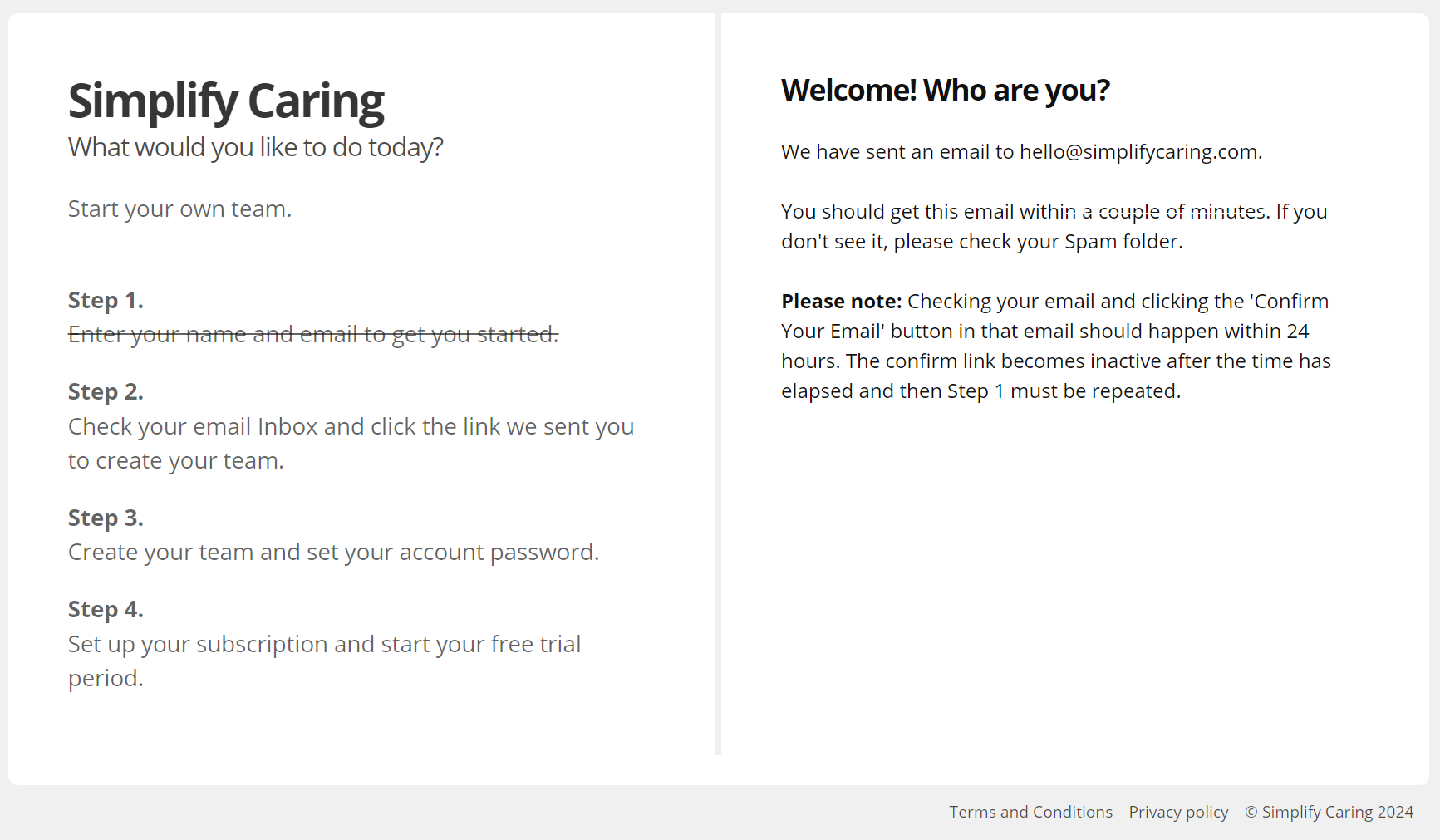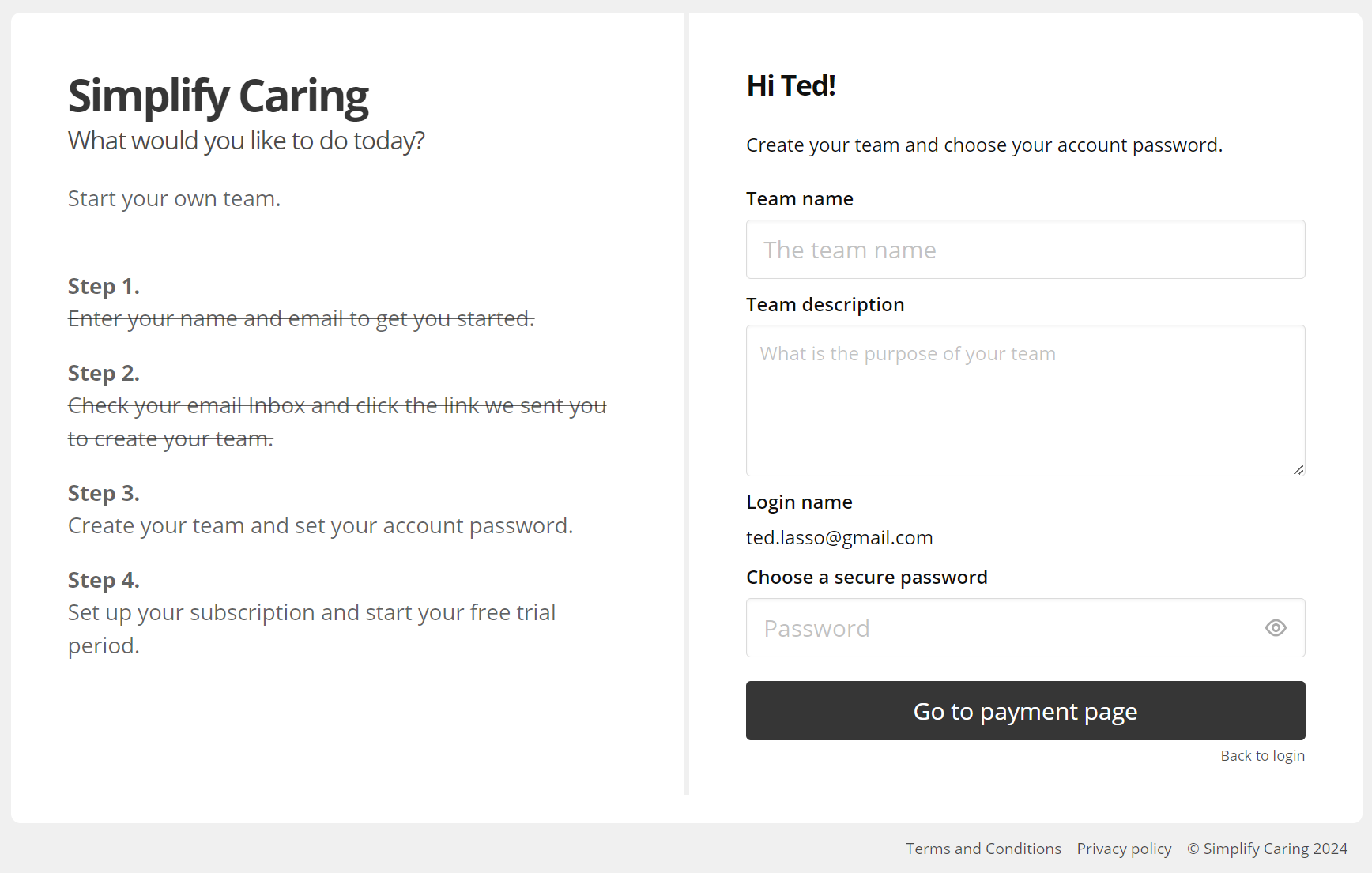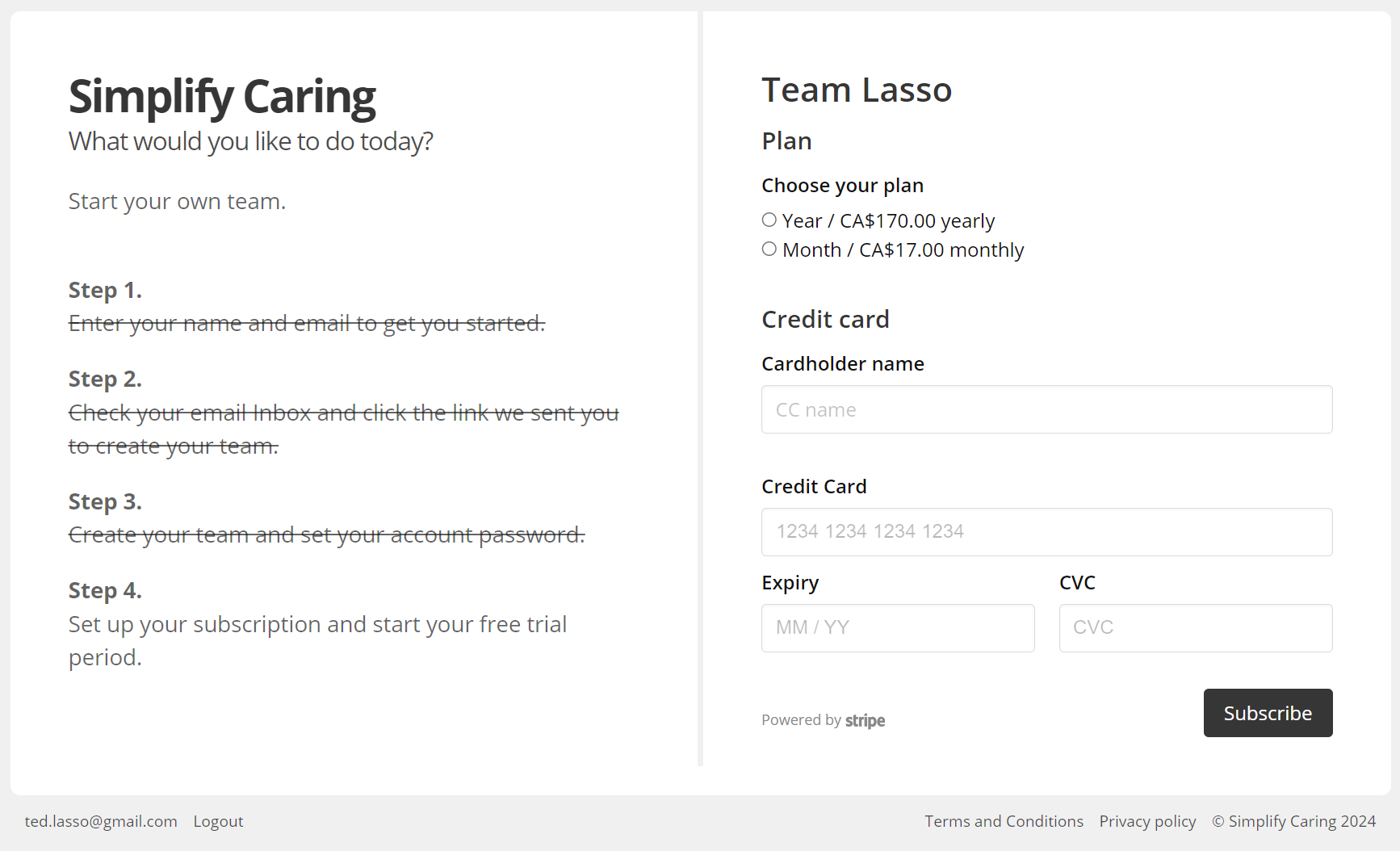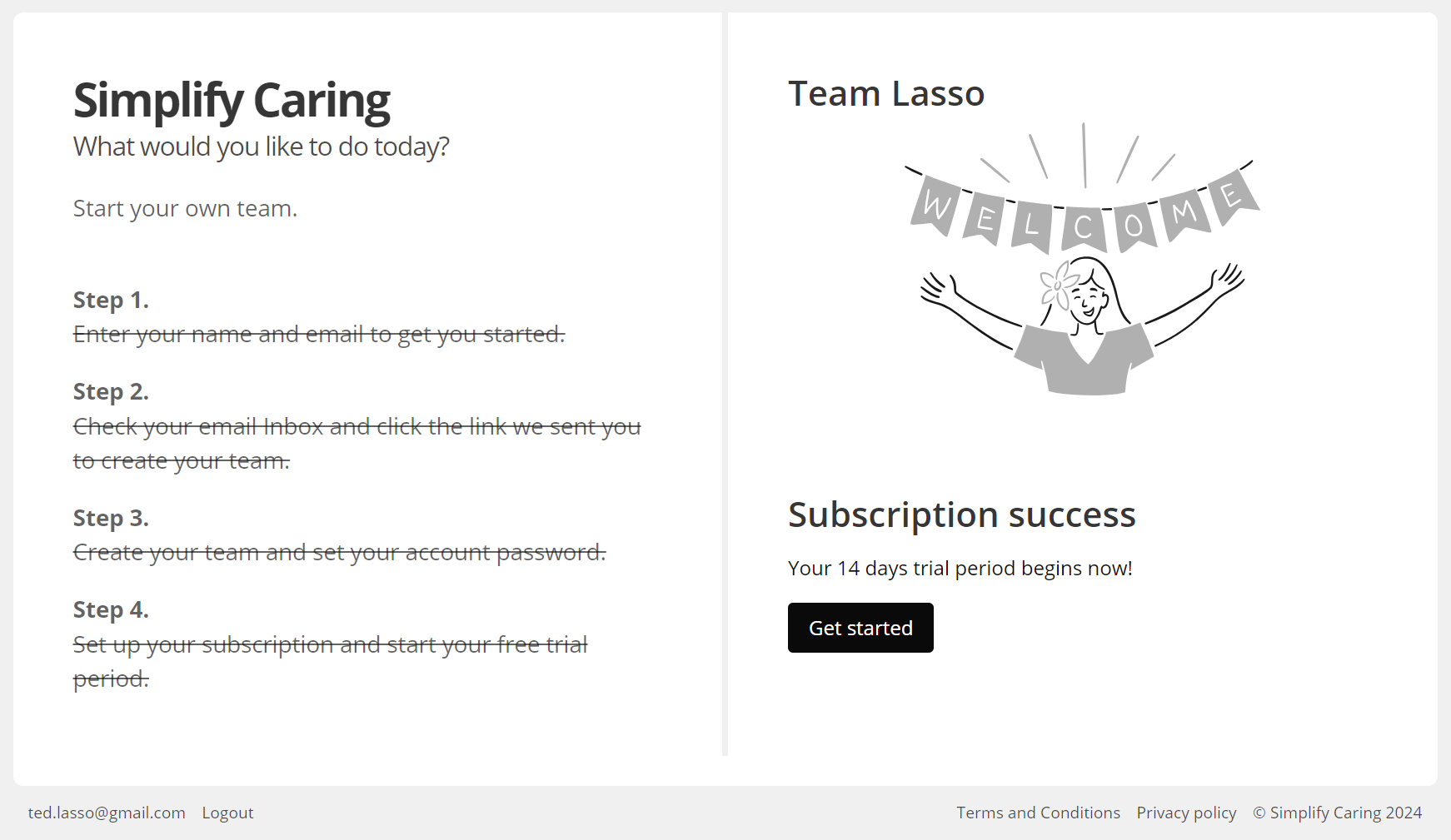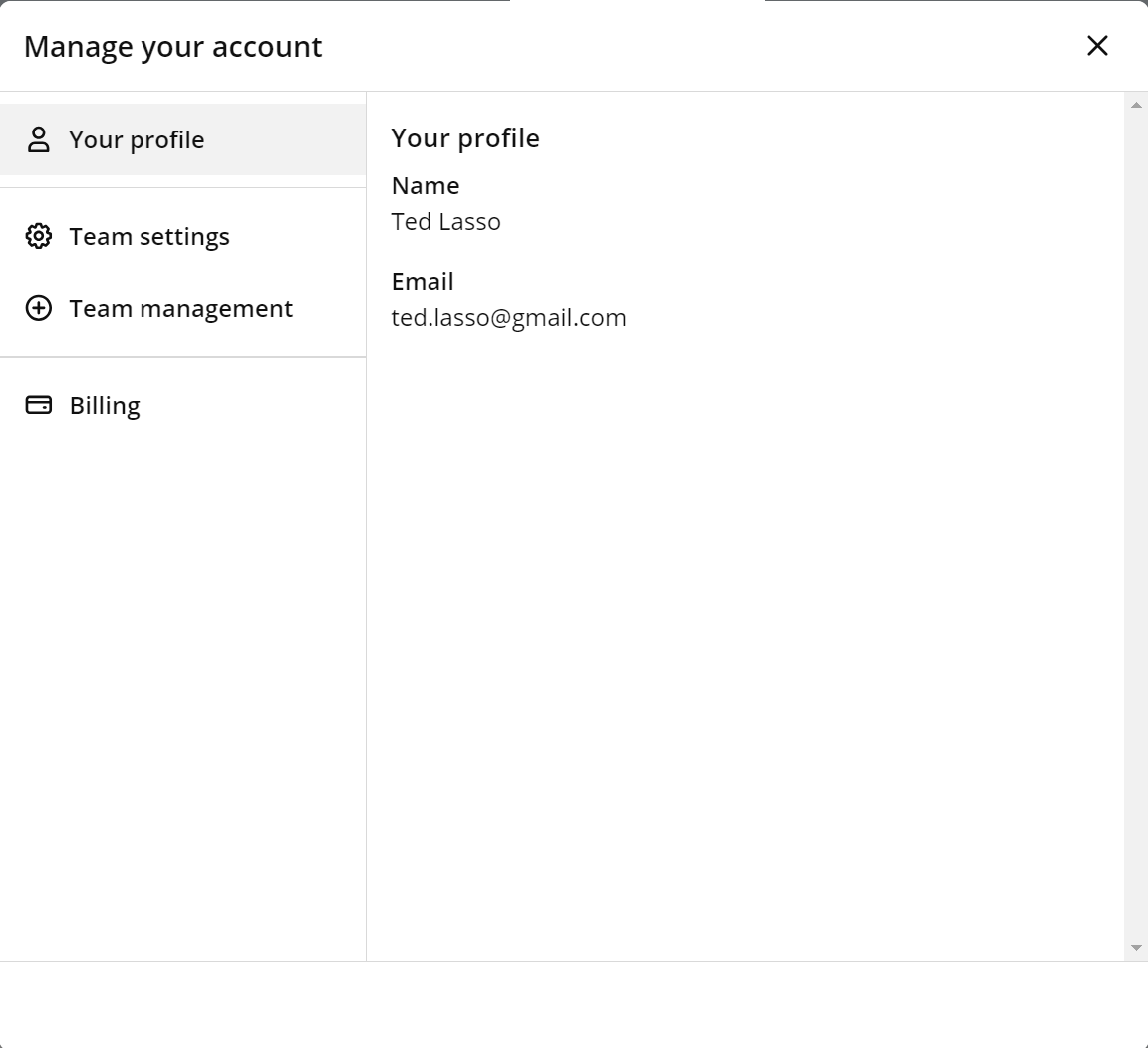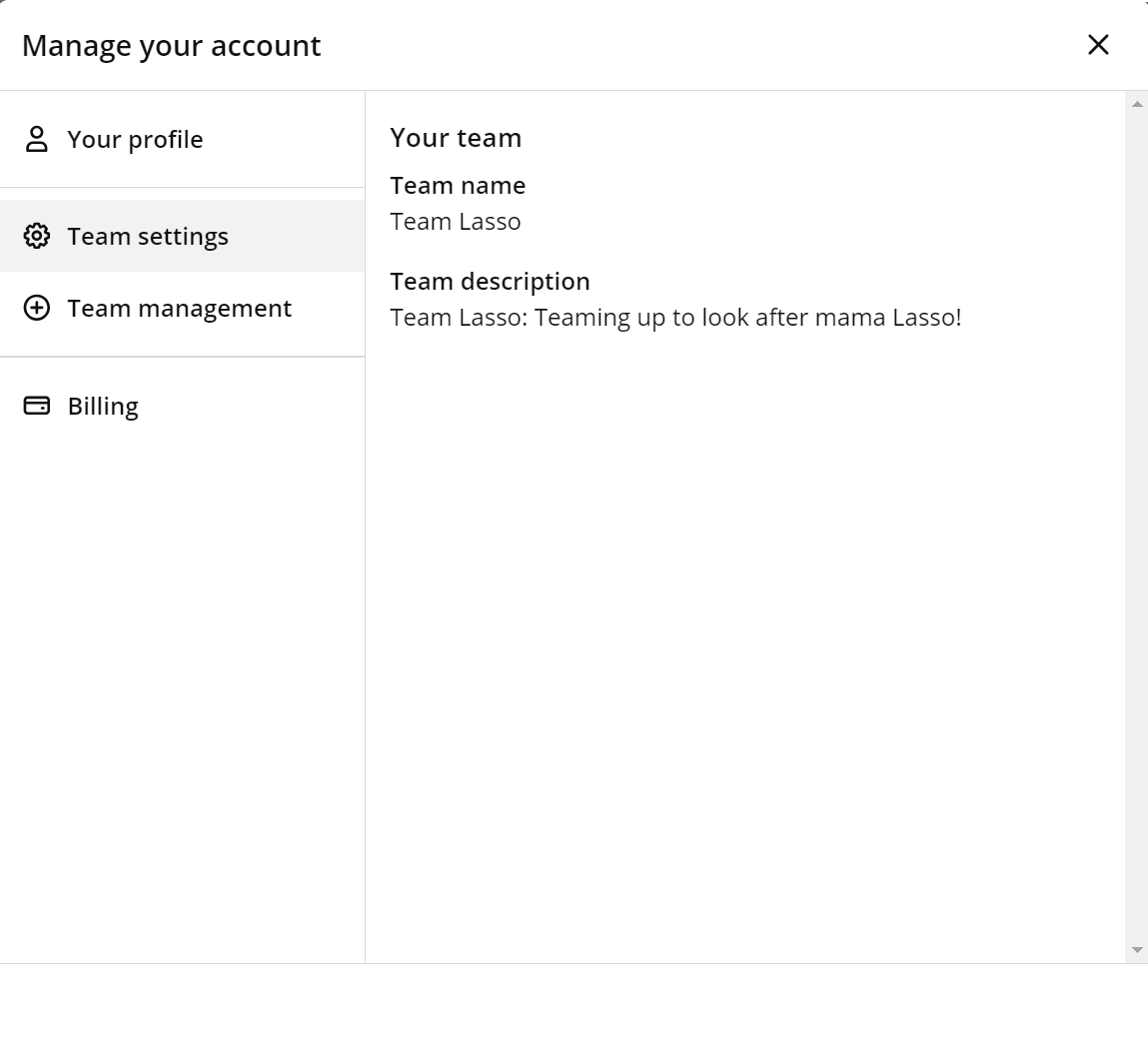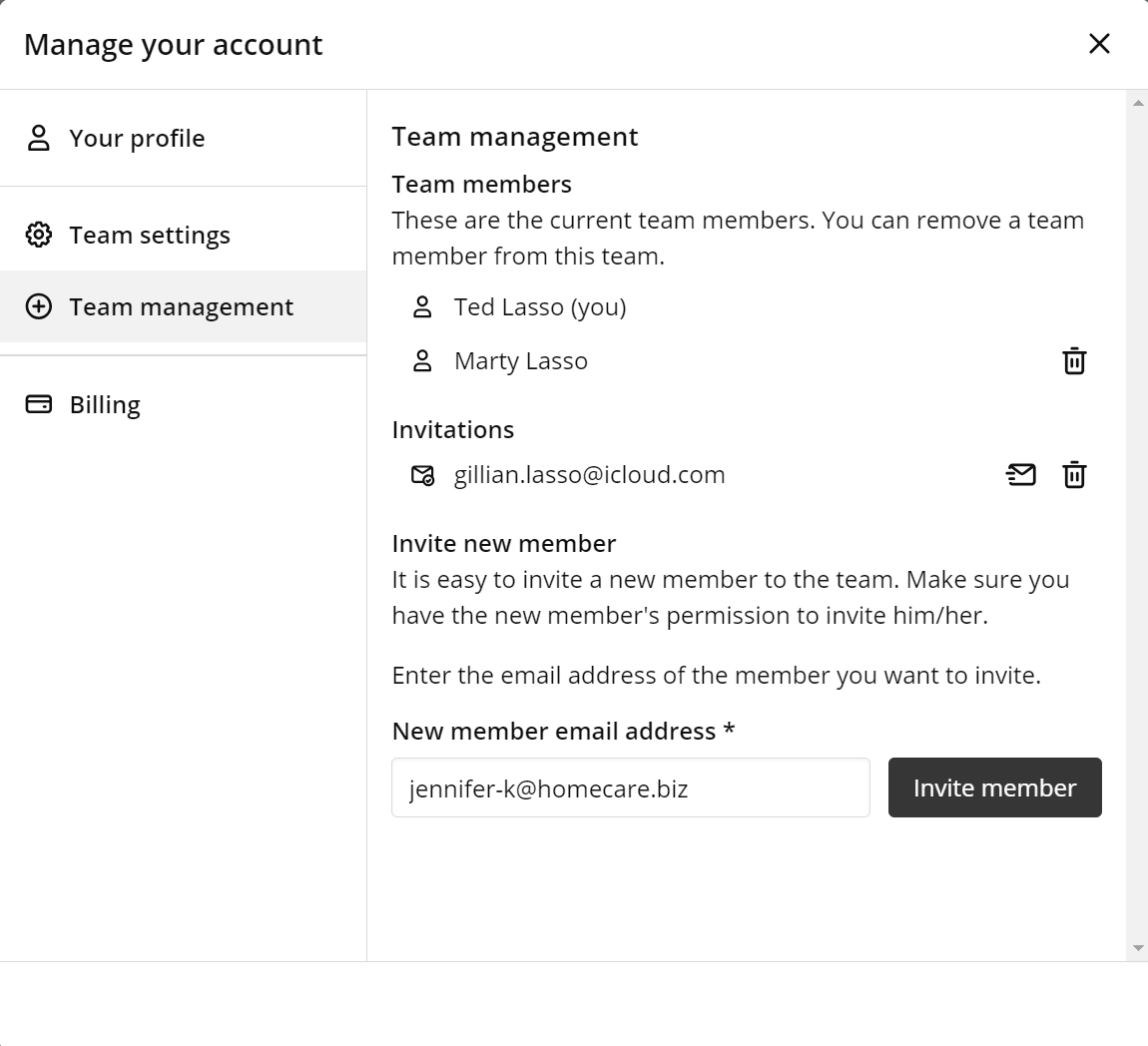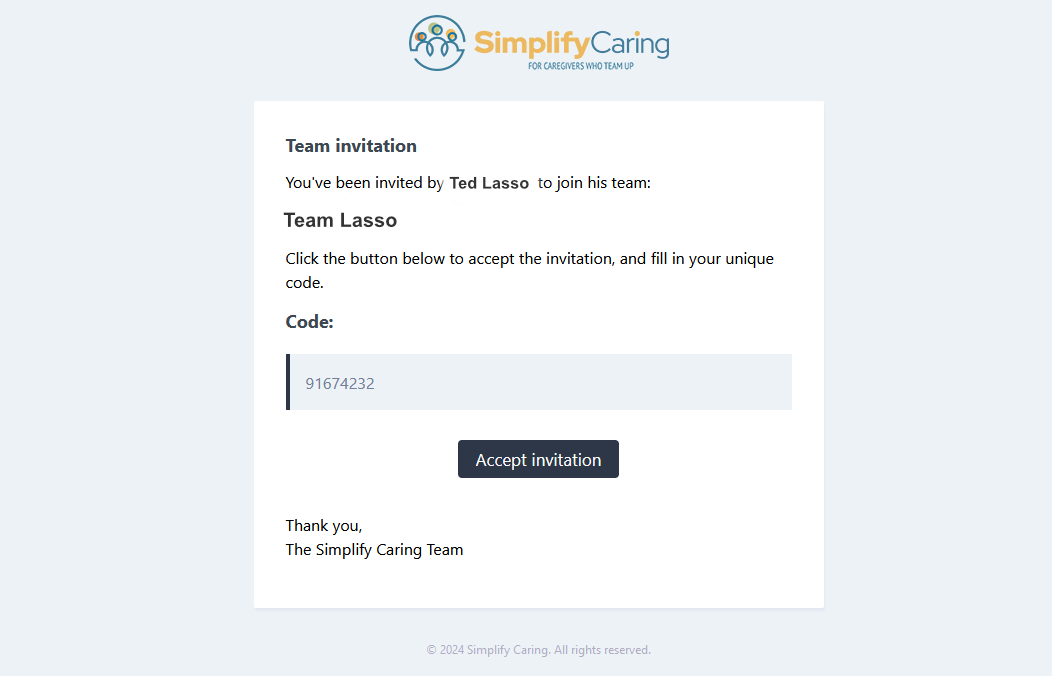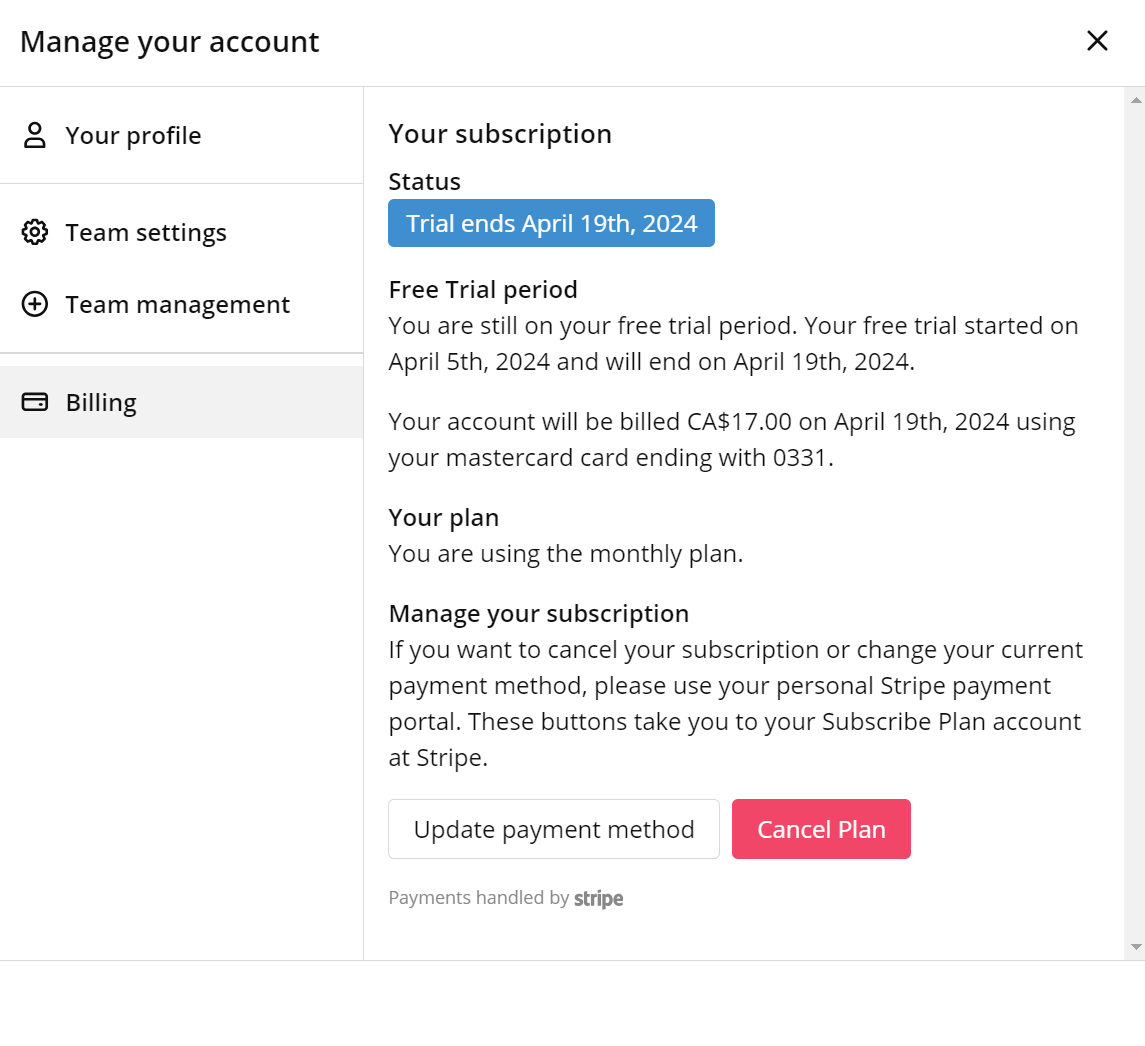How Can We Help Today?
Getting Started
Subscribe Plan & Billing
A Free Trial and two plan rates.
→ $ 17/month for the team
→ $ 170/year for the team
Account Settings
What is the status of your account?
→ Subscribe Plan and Billing payment portal
→ Invite new team members
FAQ
Good questions we hear sometimes.
Questions like:
→ Does this work on my phone?
→ How do I invite team members?
→ Is this App Certified, Secure? (yes)
I have a feature request
Excellent! We are a responsive company and open to new ideas. We have a number of developments already in planning but those are just our ideas! What are yours? Send us a note, k?
Learn MoreWe Recommend
If you are using your laptop, iPad or phone for more than just photos, we recommend these helpers. We have listed three of our “go to” tools we use all the time. A password manager, a daily back-up tool and a cleaner.
Learn More